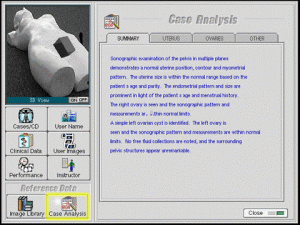The UltraSim® has been designed to train the student/resident to perform a thorough examination for each case and reach a differential diagnosis by using standard scanning protocols. Click on the buttons to the left of the main operating screen to view more of the UltraSim’s® functions
This is the main screen of the UltraSim ultrasound simulator. In this example, case 5 has already been loaded. Below the scan window is the Reason for Examination.
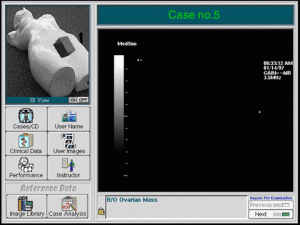
This is the list of cases that can be loaded from the CD-ROM. The Module name appears at the top. Case names can be hidden by the instructor when performing student evaluations. Click Eject to remove the CD-ROM and insert a new one.
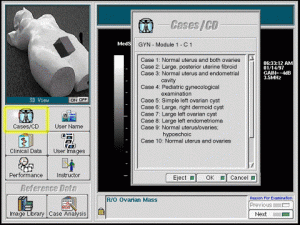
The student enters his or her name and an ID number, and these appear on all subsequent print-outs.
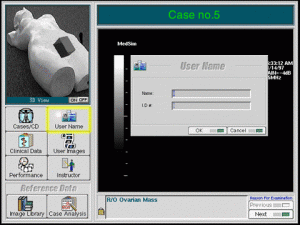
Each case comes with a complete patient presentation, personal and family history and lab results. This assists the student in evaluating the patient’s status and interpreting the results of the examination.
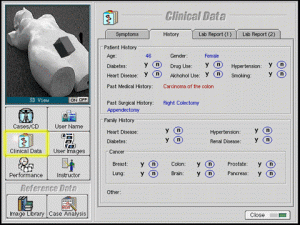
The UltraSim saves all of the images that the student stores during the examination. These images can be annotated and printed out for review by the instructor.
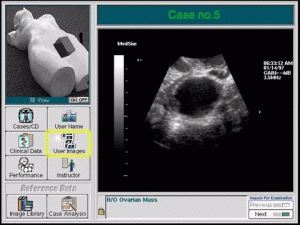
The Performance pages provide a convenient way to evaluate a student’s proficiency in obtaining the correct images by comparing the student’s image with the expert’s images from the Image Library. Details of the student’s progress can be obtained from the Chart view.
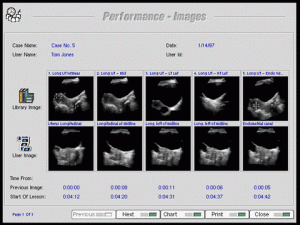
These are the services available to the instructor or course administrator. Of particular interest is the ability to hide the expert’s Image Library and the Case Analysis during a student’s exam.

The Image Libray is a collection of images already taken by an expert sonographer. These images can be made available to the student for use during training sessions, and can also be printed out with the student’s results in the Performance section.
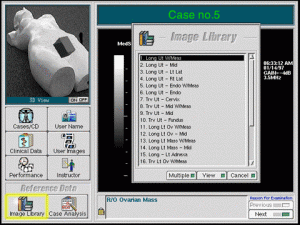
The Case Analysis provides a detailed review of the scanning results, complete with hot-links to relevant images. The clinical implications and suggested follow-up actions are indicated.
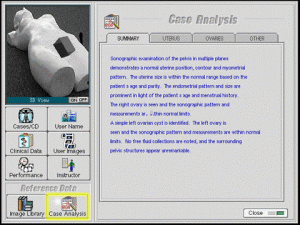

This is the main screen of the UltraSim ultrasound simulator. In this example, case 5 has already been loaded. Below the scan window is the Reason for Examination.
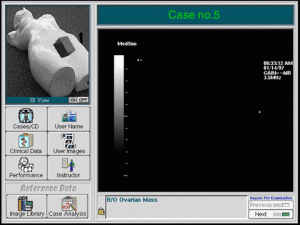
This is the list of cases that can be loaded from the CD-ROM. The Module name appears at the top. Case names can be hidden by the instructor when performing student evaluations. Click Eject to remove the CD-ROM and insert a new one.
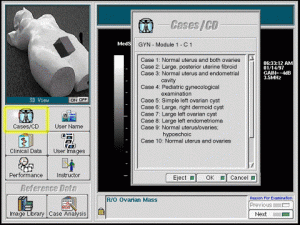
The student enters his or her name and an ID number, and these appear on all subsequent print-outs.
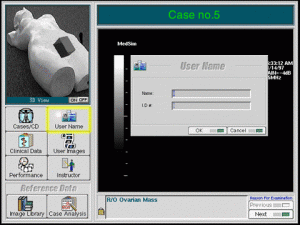
Each case comes with a complete patient presentation, personal and family history and lab results. This assists the student in evaluating the patient’s status and interpreting the results of the examination.
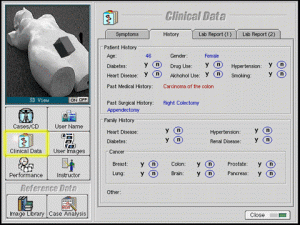
The UltraSim saves all of the images that the student stores during the examination. These images can be annotated and printed out for review by the instructor.
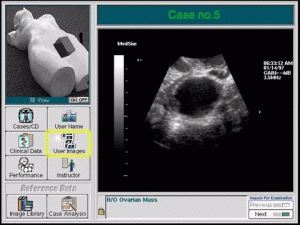
The Performance pages provide a convenient way to evaluate a student’s proficiency in obtaining the correct images by comparing the student’s image with the expert’s images from the Image Library. Details of the student’s progress can be obtained from the Chart view.
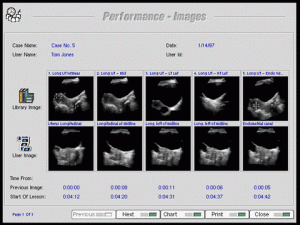
These are the services available to the instructor or course administrator. Of particular interest is the ability to hide the expert’s Image Library and the Case Analysis during a student’s exam.

The Image Libray is a collection of images already taken by an expert sonographer. These images can be made available to the student for use during training sessions, and can also be printed out with the student’s results in the Performance section.
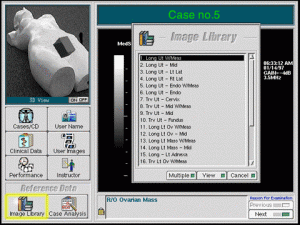
The Case Analysis provides a detailed review of the scanning results, complete with hot-links to relevant images. The clinical implications and suggested follow-up actions are indicated.